Ubuntu Admin for IT Pros
Course Description:
This hands-on course is designed for IT professionals, system administrators, and aspiring Linux users who want to master the essentials of managing Ubuntu 22.04 LTS in real-world environments. Whether you're supporting servers in the cloud or managing workstations locally, this course builds the foundational and intermediate skills you need to confidently operate Ubuntu systems.
Through practical labs, real-world exercises, and guided instruction, you’ll learn to manage users, configure networks, monitor processes, handle storage, automate updates, implement backup strategies, and even deploy web applications.
What You Will Learn:
Navigate and manage the Linux filesystem using powerful shell commands
Manage users, groups, and permissions to secure access
Configure networking, SSH, firewalls, and hostname resolution
Install, update, and remove software using APT, Snap, and dpkg
Monitor CPU, memory, disk usage, and system logs effectively
Mount and manage file systems, partitions, and quotas
Control system services, boot behavior, and startup troubleshooting
Perform regular backups, automate restore points, and recover from issues
Deploy a real-world web application with Apache and MySQL
Who Should Take This Course:
IT professionals supporting Linux environments
Cloud administrators and DevOps engineers working on Ubuntu servers
Students and career changers preparing for Linux system roles
Anyone preparing for certifications like CompTIA Linux+ or LPIC-1
Hands-On Labs:
Each module includes guided labs using virtual machines with real Ubuntu installations. You’ll practice key admin tasks step-by-step, using command-line tools in real scenarios. No simulated environments—just practical experience that mirrors production.
Prerequisites:
Basic familiarity with computers and command-line usage recommended
No prior Linux experience required, but helpful
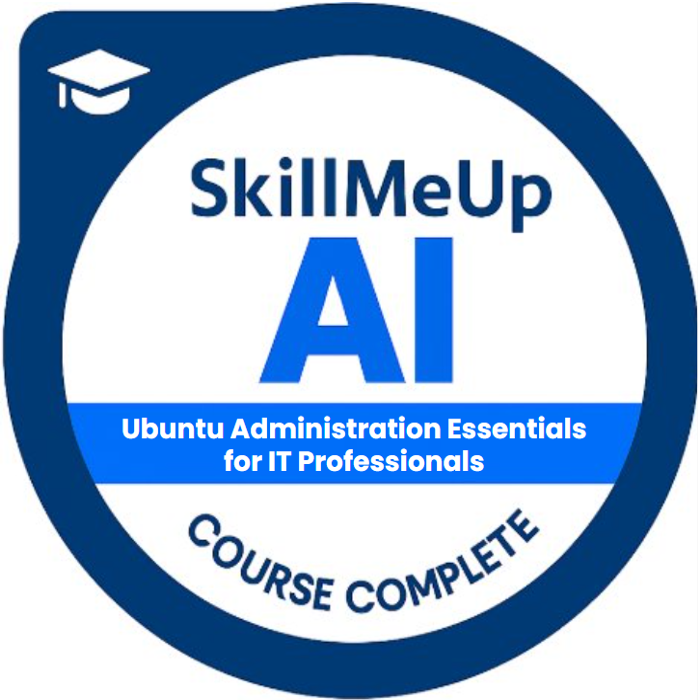
Course Curriculum
Lesson 1: Introduction to Ubuntu 22.04 and Linux Fundamentals
Get started with Ubuntu by learning the core concepts every Linux administrator needs to know. This lesson introduces the Ubuntu 22.04 operating system, key use cases, and the Linux file system structure. You'll practice navigating the command line, managing files and directories, and understanding users, groups, and permissions—skills that form the foundation for everything you'll do in Ubuntu.